right data analytics solutions
No items found.
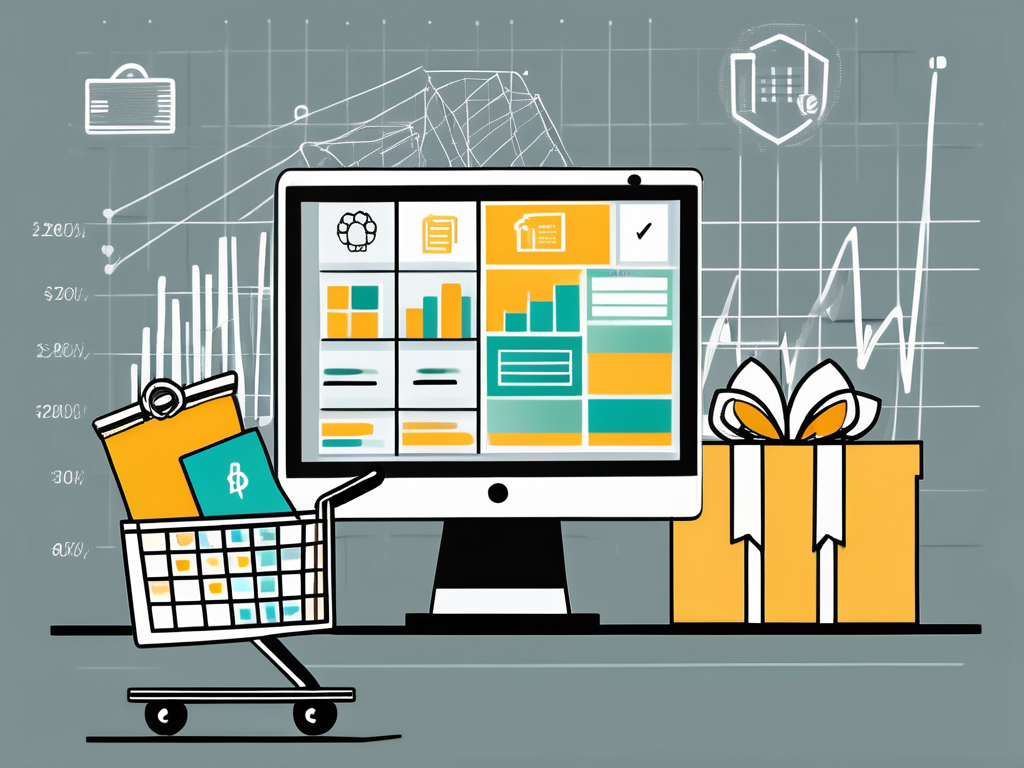
By
Date published
November 9, 2025
In today's modern business landscape, data is the driving force behind making informed decisions and gaining a competitive edge. For e-commerce businesses, harnessing the power of data is crucial for understanding customer behavior, monitoring sales performance, and optimizing marketing strategies. One powerful tool that can revolutionize your e-commerce business insights is Power BI. In this article, we will guide you through the process of setting up Power BI for your e-commerce business, ensuring that you can leverage its full potential.
Before diving into the step-by-step guide, it is essential to grasp the fundamentals of Power BI. Power BI is a cloud-based business analytics service provided by Microsoft. It allows you to connect to various data sources, transform raw data into meaningful visualizations, and share your insights with others effortlessly. With Power BI, you can create interactive dashboards, reports, and conduct advanced data analysis to gain deeper insights into your e-commerce business.

Power BI is designed to be user-friendly, even for those who are not well-versed in coding or data analysis. Its intuitive interface and drag-and-drop functionality make it easy for users to explore and analyze data without the need for complex queries or programming skills. You can simply connect to your data sources, such as Excel spreadsheets, SQL databases, or cloud services like Azure, and Power BI will automatically detect and suggest relationships between different tables or datasets.
One of the key features of Power BI is its ability to transform raw data into meaningful visualizations. You can choose from a wide range of pre-built visualizations, such as bar charts, line graphs, maps, and gauges, or create custom visualizations using the Power BI Developer Tools. These visualizations can be easily customized to suit your specific needs, allowing you to present your data in a visually appealing and easily understandable format.
The first crucial step in setting up Power BI for your e-commerce business is to install the Power BI application on your computer. Follow these steps:
With Power BI Desktop installed and ready to use, you can start creating custom dashboards and reports tailored to your e-commerce business requirements.
Now that you have successfully installed Power BI Desktop, let's delve into some additional details to enhance your understanding of this powerful tool.
Power BI Desktop provides a wide range of data connectors that allow you to connect to various data sources. Whether you store your e-commerce data in Excel spreadsheets, SQL databases, or cloud-based platforms like Azure, Power BI Desktop has you covered. By seamlessly integrating with these data sources, you can easily import and transform your data to gain valuable insights.
Furthermore, Power BI Desktop offers a robust set of visualization options to help you present your e-commerce data in a visually appealing and meaningful way. From interactive charts and graphs to maps and tables, you can choose from a variety of visualization types to effectively communicate your business metrics and trends.
Another noteworthy feature of Power BI Desktop is its ability to handle large datasets. As your e-commerce business grows, so does the volume of data you need to analyze. Power BI Desktop's advanced data modeling capabilities enable you to handle massive datasets efficiently, ensuring that you can explore and analyze your data without any performance issues.
With these additional paragraphs, you now have a deeper understanding of the capabilities and benefits of Power BI Desktop for your e-commerce business. Armed with this knowledge, you can confidently leverage this powerful tool to unlock valuable insights and make data-driven decisions that drive your business forward.
The ability to create interactive dashboards and reports is one of the core strengths of Power BI. With its intuitive user interface and drag-and-drop functionality, generating meaningful visualizations becomes a breeze. Here are a few steps to get you started:
By creating custom dashboards and reports in Power BI, you can gain immediate insights into your e-commerce business's key metrics, track sales performance, monitor inventory levels, and identify customer trends.
Imagine being able to visualize your sales data in real-time, allowing you to make informed decisions on the fly. With Power BI, this becomes a reality. Not only can you connect to your e-commerce data sources, but you can also schedule automatic data refreshes, ensuring that your dashboards and reports are always up to date.
Let's say you want to analyze your sales performance by region. With Power BI, you can easily create a map visualization that shows the distribution of sales across different geographical areas. By drilling down into specific regions, you can identify which areas are performing well and which ones need improvement. This level of granularity allows you to tailor your marketing and sales strategies to specific regions, maximizing your revenue potential.
Another powerful feature of Power BI is the ability to create calculated measures and columns. Let's say you want to calculate the average order value for each customer segment. With a few clicks, you can create a measure that calculates the total sales divided by the number of orders for each segment. This information can then be visualized in a chart, giving you a clear understanding of how each customer segment contributes to your overall revenue.
Furthermore, Power BI offers a wide range of data connectors, allowing you to integrate data from various sources seamlessly. Whether you're pulling data from your e-commerce platform, social media channels, or external APIs, Power BI has you covered. This flexibility enables you to consolidate all your data in one place, providing a holistic view of your e-commerce business.
Power BI offers advanced analytics capabilities that go beyond basic data visualization. These features enable you to conduct in-depth data analysis and extract valuable insights. Here are a few ways you can leverage Power BI's advanced analytics for your e-commerce business:
By incorporating advanced analytics and visualizations into your Power BI reports, you can uncover hidden opportunities, optimize marketing campaigns, and make data-driven decisions to propel your e-commerce business forward.
As an e-commerce business owner, staying up-to-date with the latest data is essential for making accurate decisions. Power BI enables you to automate data refresh and scheduling, saving you time and effort. Follow these steps to set up automatic data refresh:
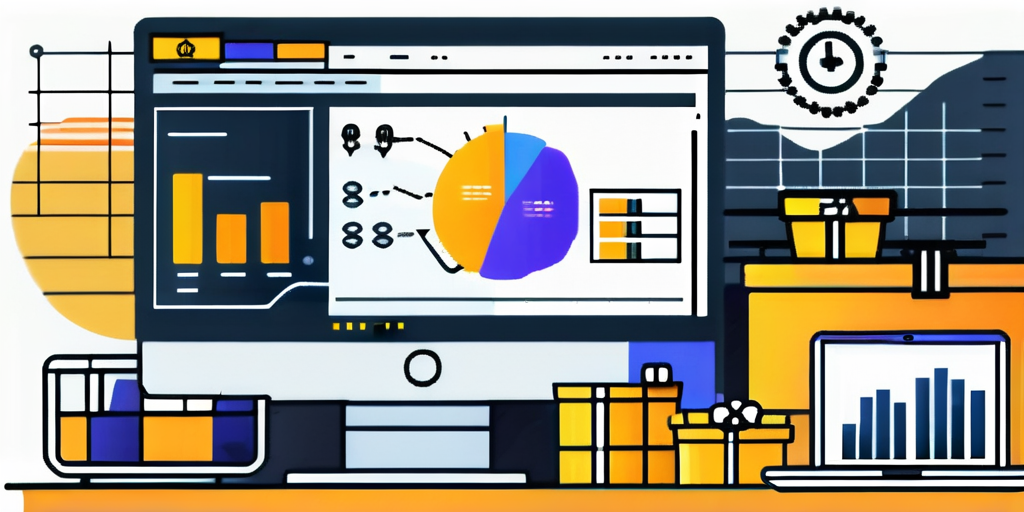
With automated data refresh and scheduling in place, you can rely on Power BI to provide you with real-time insights into your e-commerce business without the hassle of manual data updates.
Power BI makes it easy to share and collaborate on reports and dashboards with your e-commerce team. Here's how to do it:
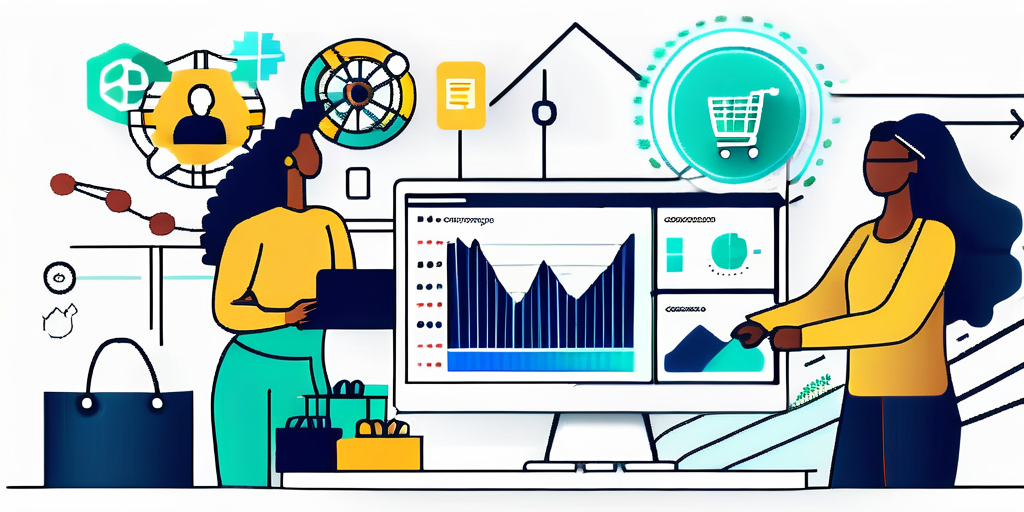
By sharing and collaborating on Power BI reports, you can ensure that everyone in your e-commerce team has access to the same insights, fostering a data-driven culture within your organization.
As you become more proficient with Power BI, it is essential to follow best practices and optimize your e-commerce business insights. Here are some tips to help you make the most out of Power BI:
By implementing these best practices and tips, you can maximize the value of Power BI for your e-commerce business and make data-driven decisions that propel your growth and success.
Setting up Power BI for your e-commerce business is a process that requires careful planning and execution. By understanding the basics, installing the necessary tools, creating custom dashboards and reports, leveraging advanced analytics, automating data refresh, sharing insights with your team, and following best practices, you can harness the power of Power BI to gain valuable insights and drive your e-commerce business forward. Start today and unlock the potential of your data!